The Libby app can transform the way you manage your To Be Read (TBR) list and transform the way you read.
If you are a book lover who enjoys ebooks or audiobooks and you aren’t already using the Libby app, you are in for a treat. Besides the wonderful free content you can find on it from libraries, it also provides great tools to help you organize your reading journey.
What is the Libby app?
Libby is an app that many libraries (in the US and in a number of other countries) use to loan ebooks and audiobooks to their members for free. Hurrah for public libraries! To find out whether your local library uses it, look on your library’s website. Or you can use this search tool from OverDrive (Libby’s parent company) to find libraries (by their location) that use OverDrive apps. If your library does use Libby, download the Libby app from your device’s app store and follow the app’s instructions for how to activate it with your library’s name and your library card number. If you have any trouble getting started, you can ask a librarian at your local library for help.
How does the Libby app compare to other library apps?
Your library may lend ebooks and audiobooks through other great apps instead or as well. Some libraries lend ebooks and audiobooks through a number of apps and provide more offerings via one app vs. another and provide different selections on different apps. You won’t be able to access all of your library’s digital offerings unless you download all of the apps your library lists on its website. So, download all of the apps your library uses that interest you, follow the instructions in those apps about how to activate them with your library card number, and get ready to enjoy lots of great titles easily without being charged for them.
Other library apps include hoopla, cloudLibrary, Boundless, Library Pass, and TumbleBookLibrary. The selection of titles your library offers via various apps depends on what kind of deals your library has made with those app companies. You may find that your library offers a smaller variety of content on other library apps than it offers on the Libby app, however the wait times to get books on those other apps may either be nonexistent or much shorter than you will find on the Libby app. And all of the library apps usually offer some very popular titles that are likely to interest you. So, it is generally worthwhile to use all of the library apps you can use if you are a voracious reader.
Plus, all of the library apps have some way to keep track of the books that you might want to read on those platforms some time in the future (like with a “favorite” or “save for later” button). You can keep at least a rudimentary TBR list on each of the other library apps to supplement your main TBR list.
Libby, however, uniquely lets you keep track of a huge number of books that your library doesn’t even lend through the Libby app. And it provides some other unique features that makes it a particularly useful place to keep track of your main TBR list, especially if you like to get your books digitally from libraries for free.
Through the Libby app, libraries can only lend a certain number of ebooks and audiobooks to their members. If the books you want to read are popular new releases, you may have to wait your turn to read them as ebooks or audiobooks, just as you might have to wait your turn to get physical copies of those popular new release books from your physical library. Some hold wait times are short, while others can take months.
Whatever deal your particular library made with Libby will determine how many digital books you can check out at a time and for how long, and how many books you can place on hold. Some libraries choose to offer a smaller selection of books through Libby but have more copies of books so there are shorter wait times. Other libraries offer a wider selection of books through Libby but don’t get as many copies of most of them so there tend to be longer wait times.
One of the best features of the Libby app is that you can use it with multiple library accounts at the same time. The more library memberships you have, the more likely you will have both a very wide selection of ebooks and audiobooks at your disposal as well as shorter wait times for the most popular books. You can easily toggle between all of your libraries’ collections and compare library wait times for specific books.
There is also a great feature on the Libby app that allows you to screen your TBR list to see which books on it have no wait times at all from at least one of your libraries. So, often you can easily find books on your Libby TBR list that are available to read immediately while you wait on hold for the most popular new releases.
How do you get additional library memberships to add to the Libby app?
In the US, large library systems often let people who live in other parts of their states have memberships with them. If you live in a large state like California, you may have more than one additional library system that will allow you to become a member. Check the websites of other major library systems in your state (if you are not already a member of them) to see if you are eligible to join them as well.
Also, if you have more than one residence—like if you are a retired snowbird with a winter residence or a student attending college in a different region—you may be eligible for library memberships at all of your residences.
And you may also be eligible to purchase annual library memberships in some places in the US where you don’t reside for a fee. Eligibility requirements vary, so check library websites. Compared to the cost of an Audible or Kindle Unlimited membership, it can be a great deal—especially if the library offers a huge collection of ebooks and audiobooks. You can search online for articles (like this one, this one, and this one) that recommend libraries that allow nonresidents to purchase annual memberships. While some US libraries may limit paid memberships to in-state, or US residents; there are also libraries that are less exclusive. For example, the Queens Public Library says “All Are Welcome.”
I am not sure how common it is for libraries located outside of the US to allow non-locals to obtain library memberships. You can check library websites and call libraries to ask. And if you know of any that do, you are welcome to share information about them in the comment section below.
What are the alternatives to Libby for keeping track of your TBR list?
If you regularly read the Bookishly Delightful Substack, listen to book review podcasts, read best books of the year articles, and/or get book recommendations from friends and family and other sources; you are likely to need some way or another to keep track of all of the books you have heard about that interest you. When it comes down to it, whichever method feels most comfortable for you is the method you should use. You can:
keep a physical list in a notebook/journal (whether it’s designed specifically for readers or not) or even on scraps of paper or on post-it-notes;
keep a digital list in a note keeping app, or via a digital document or spreadsheet;
use apps designed specifically for readers like Goodreads or StoryGraph;
keep wish lists on ebook and audiobook seller websites/apps and/or on all of the library apps you use;
download samples of ebooks from booksellers (you can also organize those samples into TBR collections within book reading apps); and/or
take photos of books that interest you.
The above are all helpful methods that I have tried to some extent or another at one time or another.
However, no system has worked as well for me as using the Libby app to manage my main TBR list. If you read a lot and want to get most of your ebooks and audiobooks (for free or cheaply) from the Libby app, no other method is quite as efficient.
How to get started on Libby
Once you have a library card number at a library that provides content via Libby, download the Libby app from app stores on your phone, tablet, and computer. You can also use Libby on a web browser at libbyapp.com.
Here is a brief, basic Libby instruction video for Libby newbies from the folks at the Deerfield Public Library:
How to use Libby to manage your TBR list
How to use Libby tags
Once you have a basic understanding of how to use the Libby app, you need to learn how to use its “tag” features if you would like to use the app to manage your TBR list.
If you don’t already know how to use Libby tags, here is a helpful instructional video from the folks at Perth East Public Library:
If you would like even more tag-using help and instructions, you can also read more about their use and management on the Libby website.
How to use Libby tags to manage your TBR list
Once you know how to use tags on Libby, you are ready to start using the app to manage your TBR list.
First you need to decide on a tagging system. If you don’t expect to have a long TBR list, you can just use one tag to manage your entire list of books that you want to read. And you can name that tag whatever you like (for example, “TBR”). Then just start tagging books on the Libby app that you may want to read later with that tag.
However, if you expect to have lots of books you want to read, you may want to use more than one tag. Here are some possible TBR tagging systems that you could use:
tag by genre (fantasy, science fiction, YA, romance, mystery, etc.);
tag by subject matter or trope (books about books, grief, enemies-to-lovers, etc.);
tag by format (epistolary, novels-in-verse, poetry, plays, etc.);
tag by mood (cozy, scary, weird, thoughtful, happy, sad, etc.);
tag by the seasons in which you want to read the books (fall/winter/spring/summer);
tag by the year the book was released (newer books are more likely to have long wait lists on Libby compared to older books); and/or
tag according to where you got the book recommendations.
Within the Libby app, you can use more than one tagging system at a time and put multiple tags on each book that you may want to read.
You can also create tags to help you make lists of books you may want to recommend to specific other people. And then you can export those lists to share with those people.
And you can create tags to help you keep track of books that you have already read, tried, or dropped. You can create a DNF (Did Not Finish) tag to help you remember which books you tried and didn’t want to finish. And you can set up “smart tags” (see the tag instruction video above) to automatically add tags to the books you sample and borrow, to help you keep track of those too. That way you won’t accidentally keep trying books that you have already tried or read.
I also created a tag for books I tried, wasn’t in the mood for, but might want to try again later.
You can also create a “reread” tag for books you enjoyed so much, you may want to check them out again in the future.
You can change and tweak your tagging system as time goes on and as you figure out what works best for you.
Just don’t forget to untag the books you want taken off specific TBR lists after you have tried or borrowed them.
What do you do if a book you want on your Libby TBR list doesn’t come up in your search results?
Sometimes when you search for a book in the Libby app, it doesn’t come up in your search results your first try around.
Check your spelling
Libby searches require precisely correct spelling. One wrong letter can throw off your results. So double check your spelling if you don’t get the results you want.
If searching by title doesn’t yield results, search by author name (or vice versa)
Sometimes you may have an easier time searching by author name rather than by title, or vice versa.
If your library doesn’t offer the title, try toggling to your other libraries or doing a “deep search”
If you have multiple library accounts on the Libby app, you may get better results if you start your search from within one library system rather than from within another. You can toggle between libraries using the three lines on the menu at the bottom of your screen within the app.
Alternatively, you can conduct a “deep search” if your library offers that function. Often at the bottom of search results the app will tell you in very light print that “deep searching is available in the filters of this list.” You can click on those words.
Or click on the three little lines in a box near the top left of the screen.
And then scroll down and click on the “deep search” option.
When you conduct a “deep search” you will get results from all of your libraries. You should also be able to find many ebooks and audiobooks that none of your libraries currently offer.
You can learn more about how to use the “deep search” function from Libby here.
Why would you want to tag books that you can’t get from your libraries on Libby?
First, being able to tag a wide range of books is helpful for readers who want to track most of their TBR list in one place. However more importantly, just because your libraries don’t currently offer those books doesn’t mean they might not offer them in the future. Or if you move or add an additional library membership to your app, those books might become available to you. If any of your libraries offers the function, you can also use a “notify me” tag so that you will be notified if and when those titles do become available to you in the future in the Libby app. And by using that “notify me” tag, you are also notifying your libraries that a member wants to read those books, making it more likely that your libraries will decide to add those books to their catalogs.
What if a book still doesn’t come up in your search results?
If a “deep search” doesn’t find the book you are looking for, it probably means that the book does not have an ebook or audiobook edition, or it is an Amazon exclusive ebook or audiobook. And on rare occasions books may be exclusively available for library lending on another library app. So, while you can track most of your TBR list on the Libby app, you may need backup systems. I use some of the other TBR list methods mentioned above on the occasions when I can’t find a book I am seeking on Libby.
How to use filters on your tagged Libby TBR lists
Once you have tagged the books you want onto your Libby TBR lists, you can find your TBR lists of tagged items by clicking on the “Tags” button on your Libby “Shelf.” Then click on the specific TBR tag list from which you want to select a book.
Near the top of each list of tagged items there are buttons for “books,” “audiobooks,” and “available now.” These buttons allow you to filter your tagged list for just ebooks, just audiobooks, or just items that are currently available without any wait.
You can use your complete tagged lists to find books (which have wait lists) that you want to put on hold. And while you are waiting for those books to become available, you can use the “available now” filter to find books you can check out immediately.
You can learn more about how to use filters on your tagged lists from Libby here.
While having long TBR lists can in other circumstances feel overwhelming, on the Libby app, the longer your TBR lists are, the more likely you will have lots of great immediately available options from which to choose. So, the more books you tag, the easier it is to always find books that interest you whenever you are in the mood to read.
How using Libby can change how you read
If you have a bunch of very interesting books tagged onto your Libby TBR lists and always have lots of them immediately available to borrow, the stakes are very low for checking out books. You can sample and then check out what feels like an almost limitless number of interesting books without being charged anything extra for them by just clicking on some buttons. And as soon as you realize a title you checked out isn’t working well for you, just click the “return early” button and move on to another book that you might enjoy more.
You can spread your wings and try new authors, genres, and microgenres. You won’t be wasting your money buying books you don’t end up liking or wasting your time making extra trips to the library or bookstore. So, the stakes are low for you to become more daring about the kinds of books you try. This could potentially open up wonderful new worlds of reading experiences for you.
Advanced Libby tips
The folks at Overdrive (Libby’s parent company) produce a podcast called Professional Book Nerds. Most of the podcast’s episodes are about books that are available on the Libby app, but the podcasters also sometimes discuss new app features and provide tips for using the app. For example, the March 21, 2024 episode “These Are a Few of Our Favorite Things (Libby Features)” includes some interesting tips (including tagging tips) for advanced Libby users.
Libby also publishes a blog, called Libby Life, that sometimes posts app-using tips.
And of course you can also always explore Libby’s help resources.


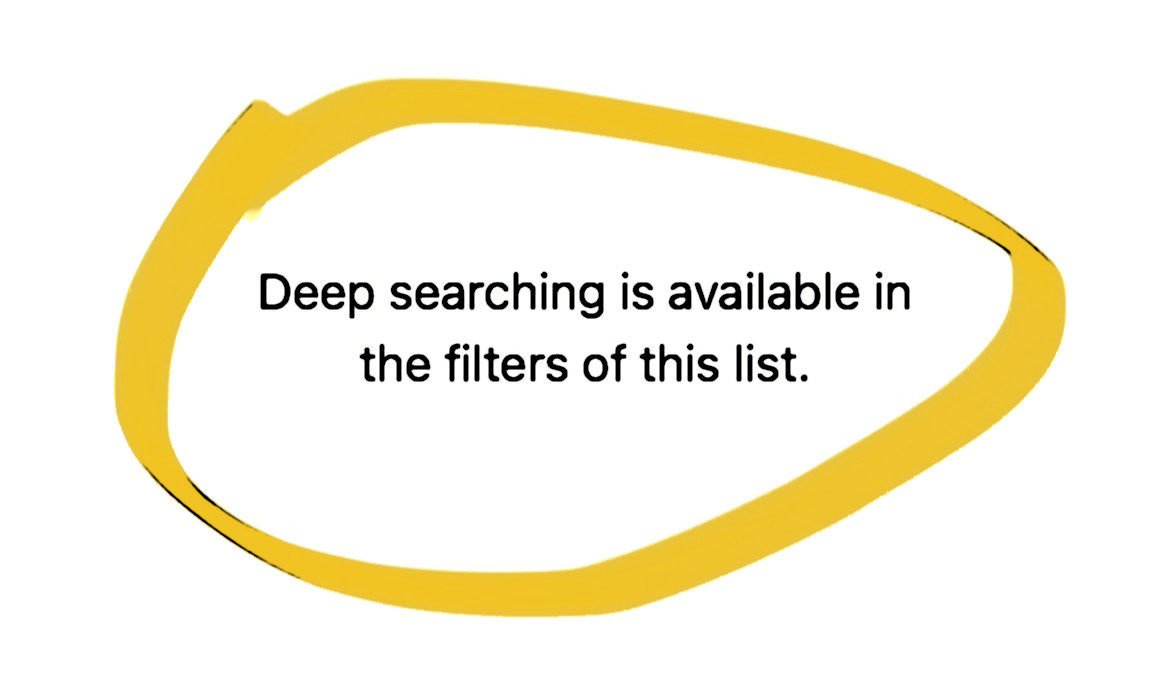

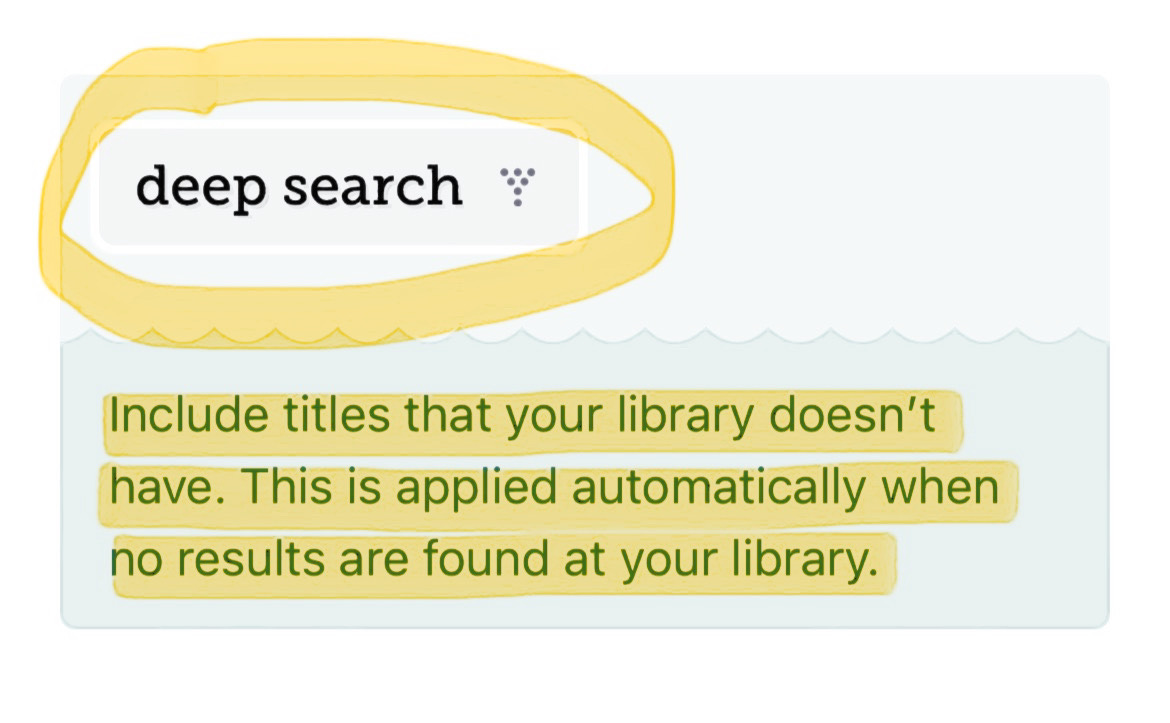

this is such a helpful post, thank you!
Thank you for the very thorough instructions. I was having a hard time navigating the internet to find some of the graphic biographies you recommended. Using Libby sounds like it will make my life a lot easier!